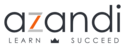- Click on your Name in the top right and then click "Edit Profile"
- You will be directed to an overview of your profile. Next, click "Edit Profile"
- Scroll down to the "User Picture" section
- Either click and drag your photo into the box or click the file icon to upload a profile picture
- You will be presented with the "File picker" dialogue box if you you clicked the file icon.
- Click "Upload a file" on the left hand side and then "Choose File"
- Navigate to your profile picture, select it and click "Open"
- The description next to the "Choose File" button will be updated. Click "Upload this file" to upload your profile picture
- Your profile picture will now be displayed in the "New picture" box
- Scroll to the bottom of the page and click "Update profile" to safe the changes
How To Edit/Update Your Profile - Profile Picture (User Picture Section) Print
Created by: Leon Vergottini
Modified on: Mon, 15 Feb, 2021 at 9:07 AM
Did you find it helpful? Yes No
Send feedbackSorry we couldn't be helpful. Help us improve this article with your feedback.